How to turn off safesearch
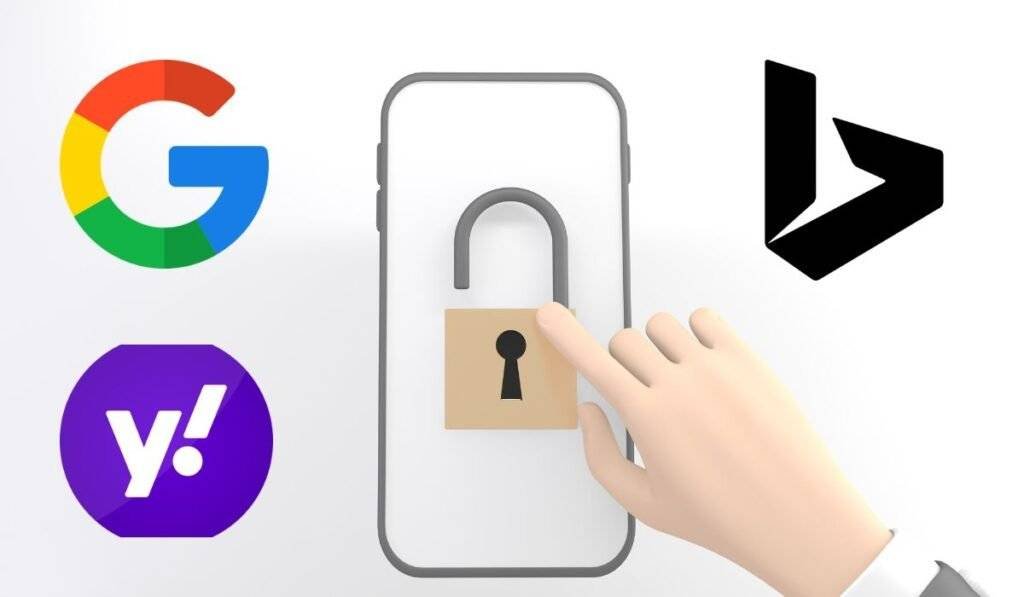
Introduction
In the vast landscape of the internet, SafeSearch serves as a valuable tool to filter explicit content and ensure a safer online experience. However, there are instances when users may prefer to turn off SafeSearch for various reasons. This article will guide you through the process, providing step-by-step instructions, alternative solutions, and addressing potential risks.
Why Turn Off SafeSearch?
SafeSearch, while effective, has its limitations. Users may find that certain content is unnecessarily restricted, impacting their ability to access information. Additionally, personal preferences play a significant role, and some individuals may choose to have more control over the content they encounter during their online searches.
Balancing Safety and Information Access
Enhancing SafeSearch algorithms to allow for more nuanced filtering is essential. User feedback plays a crucial role in refining these algorithms to ensure they adapt to users’ evolving needs without compromising safety.
SafeSearch on Different Platforms
Instructions for turning off SafeSearch may vary across different search engines and platforms. Whether you’re using Google, Bing, or another search engine, it’s essential to understand the specific steps involved. The process may also differ when using mobile devices, so be sure to check the settings on your smartphone or tablet.
Step-by-Step Guide to Turn Off SafeSearch
To turn off SafeSearch on various search engines, follow these general instructions:
Google:
- Go to the Google homepage.
- Click on “Settings” at the bottom-right corner of the page.
- Select “Search settings.”
- Under the “SafeSearch filters” section, choose “Don’t filter results.”
- Click “Save.”
- If you face any issue related safesearch than go to support google of SafeSearch
Bing:
- Go to the Bing homepage.
- Click on the menu icon in the top-right corner.
- Select “Settings.”
- Under the “SafeSearch” section, choose “Off.”
- Click “Save.”
Yahoo:
- Go to the Yahoo homepage.
- Click on your profile name at the top-right corner.
- Select “Account Info.”
- Click on “Account Security” on the left.
- Turn off the toggle for “SafeSearch.”
- Click “Continue.”
- If you want turn off SafeSearch in mobile than follow guide of help Yahoo
Remember that these instructions may change over time as websites update their interfaces. If these instructions don’t match the current website layout, check the support or help section of the specific search engine for the most up-to-date information.
Risks and Considerations
Turning off SafeSearch exposes users to explicit content that may not be suitable for all audiences. It’s crucial to consider the potential risks and take responsibility for monitoring online activities, especially in shared or family environments.
Alternative Solutions
For users with concerns about explicit content but wanting more control, alternative solutions exist. Parental control tools and third-party filtering options offer additional layers of protection while allowing for a customized online experience.
Conclusion
In a world where information is at our fingertips, navigating the online realm responsibly is essential. Turning off SafeSearch can offer a more personalized experience, but it comes with responsibilities. By understanding the risks, exploring alternative solutions, and being mindful of online activities, users can strike a balance between freedom and safety.
“If you want to know your current IP details, just click here showmyIP“
FAQs
It’s not recommended, as it exposes them to explicit content. Utilize parental controls instead.
Most major search engines provide SafeSearch options, but the steps may differ.
Yes, the process is similar, but instructions may vary. Check your device’s settings.
Yes, parental control tools and third-party filters offer alternatives.
Double-check your settings, clear browsing history, and use additional filtering options if needed.
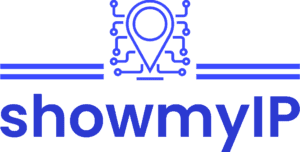
4 Responses